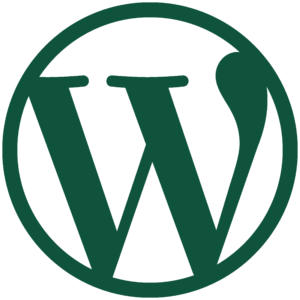Did you know that WordPress creates thumbnails from images you upload?
You may have already known this — not everyone does, but most WordPress users are aware of this (or at least should be).
Did you also know that all resized images must be sharpened?
This is common knowledge for photography and website design professionals, but probably not for the majority of WordPress users.
And did you also know that WordPress does not sharpen resized images?
I bet that you didn’t know that one… not many people do. ;-)
WordPress creates several different thumbnail / resized images by default (see WordPress Settings > Media page for details) and potentially several more, depending on your theme and plugin settings. It’s not uncommon, for example, for WordPress to create a half-dozen (or more) images from the original image you upload. And in all cases, WordPress does not sharpen or make any adjustments to the resized image it creates!