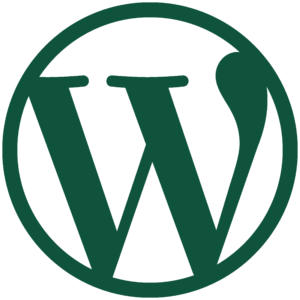The release of WordPress 5 and the new Gutenberg editor are just around the corner, and Gutenberg developers still have not tackled a serious design issue with the current Gutenberg notification system — notices in Gutenberg are being displayed over the content area, forcing users to dismiss notifications to gain access to their content — and in some cases, where several non-dismissible notices are displayed, users may not have access to the content area at all.
The notification system in the current version of WordPress is nothing fancy — and can feel a bit intrusive when several notices are displayed at once — but it’s a lot more flexible and functional than the proposed Gutenberg notification system. :-) As an example, here are some typical SSO (Social and Search Optimization) notifications when editing a test post in the current version of WordPress, in the Gutenberg editor, and with the upcoming release of WPSSO Core v4.2.0 that moves SSO notices into the admin toolbar.