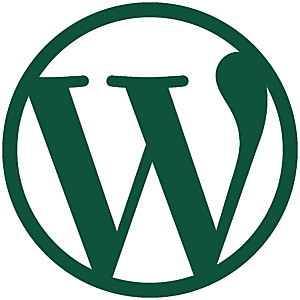Once in a while a WPSSO Core user will ask me how to disable notices from WPSSO for small images — they reason that images uploaded to their Media library are sized correctly beforehand, and they cannot re-upload larger images without significantly altering their content layout (including huge images, instead of smaller ones, in their post content). For example, if a user requires a 300x200px image for their content, they upload a 300x200px image to the Media library. What they don’t realize is that WordPress isn’t meant to be used this way and they’re breaking an essential WordPress feature by doing this — not to mention that WPSSO will probably reject the image for being too small for Facebook Open Graph meta tags and Google Schema markup requirements. :-)
WordPress and several 3rd party plugins provide different image sizes based on the resolution of the viewing device (aka responsive images). For example, a 300x200px image in your content will look blurry on high resolution screens (almost all current mobile phones, tablets, and laptops) because the browser must “upscale” the image to 450x300px or 600x400px in order to fill a 300x200px space on these high resolution screens. WordPress includes additional image markup in the webpage to provide alternative sizes (300x200px, 450x300px, and 600x400px for example), which allows the browser to choose the appropriate image based on the screen resolution. If you upload a 300x200px image to the Media library, WordPress will not be able to offer these additional image sizes, and WPSSO will not be able to use this image for most social sites and search engines (which have minimum image size requirements).
So, what should you do if you want a 300x200px image in your content?
That’s what WordPress image sizes are for. ;-)
Continue reading